Playing pure tones with PyQt5 on Mac
In an earlier post, I recommended using a third- party package called sounddevice for playing sounds with Python. I also mentioned that there were some alternatives with similar functions. Overall, I still recommend sounddevice because I find it to be the most straightforward to use and the easiest to install on macOS, Windows, and Linux. However, PyQt5 is an alternative package that may be worth looking at. PyQt5 provides bindings for Qt, software for building complete applications with graphical user interfaces (GUIs). If you are interested in building a GUI-based Python app with an audio component, PyQt5 seems like a smart choice.
Unfortunately, I’ve really struggled to use PyQt5’s built-in audio features effectively. Latency issues, clicking, and clipping can be difficult to avoid. This is much to my chagrin: I use PyQt5 all the time for building psychological experiments, so relying on an extra package for sound playback when this is included within PyQt5 is infuriating. I think a major problem is that there aren’t enough working examples online. I guess people don’t use PyQt5 for audio as often as other tasks. In this post, I decided to try to rectify the balance in a small way, by taking an already existing script and fixing some of its problems. By the end, we will have a Python script that creates a GUI from which the user can play pure tones of different frequencies and levels.
Setup
This example is included in my GitHub repo. If you decide to clone it, I recommend setting up a conda Python environment of the same name, as per my getting-started post. You will need to install PyQt5 within this environment. Please note that, at the time of writing, the conda version of PyQt5 does not include all the necessary sub-components to play sounds. Therefore, you should install it via pip install PyQt5 instead.
Original code
Its very likely that the original webpage will outlive The Cracked Bassoon, but nevertheless, here is the example script:
from math import pi, sin
import struct, sys
from PyQt4.QtCore import QBuffer, QByteArray, QIODevice, Qt
from PyQt4.QtGui import QApplication, QFormLayout, QLineEdit, QHBoxLayout, QPushButton, QSlider, QVBoxLayout, QWidget
from PyQt4.QtMultimedia import QAudio, QAudioDeviceInfo, QAudioFormat, QAudioOutput
class Window(QWidget):
def __init__(self, parent = None):
QWidget.__init__(self, parent)
format = QAudioFormat()
format.setChannels(1)
format.setFrequency(22050)
format.setSampleSize(16)
format.setCodec("audio/pcm")
format.setByteOrder(QAudioFormat.LittleEndian)
format.setSampleType(QAudioFormat.SignedInt)
self.output = QAudioOutput(format, self)
self.frequency = 440
self.volume = 0
self.buffer = QBuffer()
self.data = QByteArray()
self.deviceLineEdit = QLineEdit()
self.deviceLineEdit.setReadOnly(True)
self.deviceLineEdit.setText(QAudioDeviceInfo.defaultOutputDevice().deviceName())
self.pitchSlider = QSlider(Qt.Horizontal)
self.pitchSlider.setMaximum(100)
self.volumeSlider = QSlider(Qt.Horizontal)
self.volumeSlider.setMaximum(32767)
self.volumeSlider.setPageStep(1024)
self.playButton = QPushButton(self.tr("&Play"))
self.pitchSlider.valueChanged.connect(self.changeFrequency)
self.volumeSlider.valueChanged.connect(self.changeVolume)
self.playButton.clicked.connect(self.play)
formLayout = QFormLayout()
formLayout.addRow(self.tr("Device:"), self.deviceLineEdit)
formLayout.addRow(self.tr("P&itch:"), self.pitchSlider)
formLayout.addRow(self.tr("&Volume:"), self.volumeSlider)
buttonLayout = QVBoxLayout()
buttonLayout.addWidget(self.playButton)
buttonLayout.addStretch()
horizontalLayout = QHBoxLayout(self)
horizontalLayout.addLayout(formLayout)
horizontalLayout.addLayout(buttonLayout)
def changeFrequency(self, value):
self.frequency = 440 + (value * 2)
def play(self):
if self.output.state() == QAudio.ActiveState:
self.output.stop()
if self.buffer.isOpen():
self.buffer.close()
self.createData()
self.buffer.setData(self.data)
self.buffer.open(QIODevice.ReadOnly)
self.buffer.seek(0)
self.output.start(self.buffer)
def changeVolume(self, value):
self.volume = value
def createData(self):
# Create 2 seconds of data with 22050 samples per second, each sample
# being 16 bits (2 bytes).
self.data.clear()
for i in xrange(2 * 22050):
t = i / 22050.0
value = int(self.volume * sin(2 * pi * self.frequency * t))
self.data.append(struct.pack("<h", value))
if __name__ == "__main__":
app = QApplication(sys.argv)
window = Window()
window.show()
sys.exit(app.exec_())
PyQt4 → PyQt5
The first issue with this example is that it was written for PyQt4, not PyQt5, so we need to change the import statements.
from PyQt5.QtCore import QBuffer, QByteArray, QIODevice, Qt
from PyQt5.QtWidgets import QApplication, QFormLayout, QLineEdit, QHBoxLayout, QPushButton, QSlider, QVBoxLayout, QWidget
from PyQt5.QtMultimedia import QAudio, QAudioDeviceInfo, QAudioFormat, QAudioOutput
Note that in addition to changing the imported base package, the QtGui sub-package is now called QtWidgets.
A couple of methods in QAudioFormat have also been renamed. Lines 17–18 should read,
format.setChannelCount(1)
format.setSampleRate(22050)
Because the xrange function was renamed range in Python 3, we also need to modify line 89:
for i in range(2 * 22050):
Play a tone
Now you should be able to run this script. When you do, and see something like this:
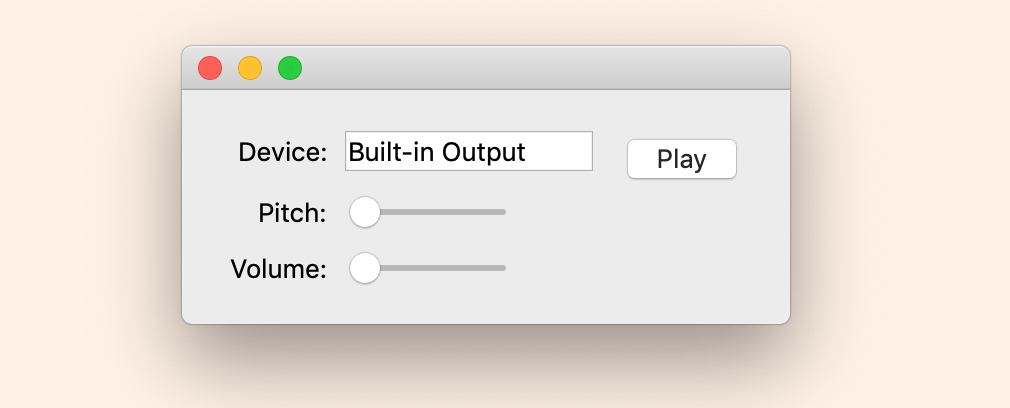 This is what the GUI looks like on my mac.
This is what the GUI looks like on my mac.
First, drag the Volume slider up a bit, then press the Play button. Did you hear something? Yes? Great!
Playing more than once
Now click it again. Oh …
Let’s do a little debugging to figure out why this script only plays a single tone. I’ve added two print calls to the play method,
def play(self):
print("about to play:", self.output.state(), self.output.error())
if self.output.state() == QAudio.ActiveState:
self.output.stop()
if self.buffer.isOpen():
self.buffer.close()
self.createData()
self.buffer.setData(self.data)
self.buffer.open(QIODevice.ReadOnly)
self.buffer.seek(0)
self.output.start(self.buffer)
print("played:", self.output.state(), self.output.error())
When we rerun the script and press the Play button twice, we see the following:
about to play: 2 0
played: 0 0
about to play: 3 3
played: 2 1
The first integer on each line is the output of self.output.state(). From the docs, it returns various status codes. Initially the status is 2 (stopped), then immediately after the tone starts to play it changes to 0 (active). Some time before we press Play again, it changes to 3 (idle), which means it “has no data and [the] buffer is empty, this state is set after start() is called and while no audio data is available to be processed.” This all makes sense. I’m still not clear on why it changes back to 2 after we pressed Play a second time, but whatever.
The second integer per line is the output of self.output.error() (see the docs). No errors were raised when playing the first tone. But sometime after that—I assume when the first tone finished playing and the status of the output changed to idle—we got an UnderrunError, which means “audio data is not being fed to the audio device at a fast enough rate.” Finally, we got an IOError when we pressed Play again, which makes sense because the output device was closed.
You might think that pressing Play for a third time would actually play a tone, because the status out the output has reverted to 2. But it doesn’t, presumably because of the errors.
There is probably a correct way to close the output after the sound has ended that prevents it producing an UnderrunError in the first place, but at the time of writing, I’m still not sure what this is. However, another way get the code to play a tone each time we press Play is to check for the error and reset the output if one is found, like so (added to lines 70–71):
if self.output.error() == QAudio.UnderrunError:
self.output.reset()
Now we can hear as many tones as we like. Hooray!
Latency issues
You might have noticed a lag between pressing the button and hearing the sound, particularly if you have a slower computer. Let’s measure it. We start by importing the time module from the Python standard library (line 8),
import time
Then we modify the play method for a second time:
def play(self):
now = time.time()
print("about to play:", self.output.state(), self.output.error())
if self.output.state() == QAudio.ActiveState:
self.output.stop()
if self.buffer.isOpen():
self.buffer.close()
if self.output.error() == QAudio.UnderrunError:
self.output.reset()
self.createData()
self.buffer.setData(self.data)
self.buffer.open(QIODevice.ReadOnly)
self.buffer.seek(0)
self.output.start(self.buffer)
print("played:", self.output.state(), self.output.error())
t = round((time.time() - now) * 1000)
print(f"this took {t} milliseconds")
Running the script and pressing Play a few times produces
about to play: 2 0
played: 0 0
this took 53 milliseconds
about to play: 3 3
played: 0 0
this took 46 milliseconds
about to play: 3 3
played: 0 0
this took 45 milliseconds
Fifty milliseconds is horrendous latency. We can re-write the play method again to isolate the culprit.
def play(self):
now = time.time()
print("about to play:", self.output.state(), self.output.error())
if self.output.state() == QAudio.ActiveState:
self.output.stop()
t = round((time.time() - now) * 1000)
print(f"stopping a playing tone took {t} milliseconds")
if self.buffer.isOpen():
self.buffer.close()
t = round((time.time() - now) * 1000)
print(f"closing an open buffer took {t} milliseconds")
if self.output.error() == QAudio.UnderrunError:
self.output.reset()
t = round((time.time() - now) * 1000)
print(f"resetting broken output took {t} milliseconds")
self.createData()
t = round((time.time() - now) * 1000)
print(f"writing the waveform took {t} milliseconds")
self.buffer.setData(self.data)
self.buffer.open(QIODevice.ReadOnly)
self.buffer.seek(0)
t = round((time.time() - now) * 1000)
print(f"writing the buffer took {t} milliseconds")
self.output.start(self.buffer)
print("played:", self.output.state(), self.output.error())
t = round((time.time() - now) * 1000)
print(f"playing took {t} milliseconds")
The above produces this:
about to play: 2 0
writing the waveform took 43 milliseconds
writing the buffer took 43 milliseconds
played: 0 0
playing took 60 milliseconds
about to play: 3 3
closing an open buffer took 0 milliseconds
resetting broken output took 0 milliseconds
writing the waveform took 43 milliseconds
writing the buffer took 43 milliseconds
played: 0 0
playing took 43 milliseconds
about to play: 3 3
closing an open buffer took 0 milliseconds
resetting broken output took 0 milliseconds
writing the waveform took 42 milliseconds
writing the buffer took 42 milliseconds
played: 0 0
playing took 42 milliseconds
Clearly, it’s re-writing the waveform on each play call that’s causing the lion’s share of the lag. We could speed this up by replacing createData with a method that uses NumPy, as described in my previous posts. But we could also simply move this call out of the play method. Now the relevant portion of the code looks like this:
def changeFrequency(self, value):
self.frequency = 440 + (value * 2)
self.createData()
def play(self):
now = time.time()
print("about to play:", self.output.state(), self.output.error())
if self.output.state() == QAudio.ActiveState:
self.output.stop()
t = round((time.time() - now) * 1000)
print(f"stopping a playing tone took {t} milliseconds")
if self.buffer.isOpen():
self.buffer.close()
t = round((time.time() - now) * 1000)
print(f"closing an open buffer took {t} milliseconds")
if self.output.error() == QAudio.UnderrunError:
self.output.reset()
t = round((time.time() - now) * 1000)
print(f"resetting broken output took {t} milliseconds")
self.buffer.setData(self.data)
self.buffer.open(QIODevice.ReadOnly)
self.buffer.seek(0)
t = round((time.time() - now) * 1000)
print(f"writing the buffer took {t} milliseconds")
self.output.start(self.buffer)
print("played:", self.output.state(), self.output.error())
t = round((time.time() - now) * 1000)
print(f"playing took {t} milliseconds")
def changeVolume(self, value):
self.volume = value
self.createData()
For safety, I’ve also added a call to createData to the __init__ method. Now we get something like the following:
about to play: 2 0
writing the buffer took 0 milliseconds
played: 0 0
playing took 8 milliseconds
about to play: 3 3
closing an open buffer took 0 milliseconds
resetting broken output took 0 milliseconds
writing the buffer took 0 milliseconds
played: 0 0
playing took 0 milliseconds
This modification actually makes the code much less efficient because it re-writes the waveform every time either slider moves, rather than only when it actually needs to play another waveform. But it did eliminate (most of) the lag.
Poor latency on initial play
Latencies are much better for the second play onwards, but the first one is still poor. I have not figured out the source of this, and I find it annoying as all hell. My hacky workaround is to add a call to play during the __init__ method. Thus, upon initialization, the object plays an empty buffer, which eats up the initial lag. Again, this is inefficient, but it’s the best I could come up with.
Final code
Now we have a short, simple script that plays tones with sub-millisecond latencies. This might be sufficient for some purposes, such as certain behavioral psychological experiments. The complete code, tidied up and with comments and print calls removed, is provided below.
from math import pi, sin
import struct, sys
from PyQt5.QtCore import QBuffer, QByteArray, QIODevice, Qt
from PyQt5.QtWidgets import (
QApplication,
QFormLayout,
QLineEdit,
QHBoxLayout,
QPushButton,
QSlider,
QVBoxLayout,
QWidget,
)
from PyQt5.QtMultimedia import QAudio, QAudioDeviceInfo, QAudioFormat, QAudioOutput
class Window(QWidget):
def __init__(self, parent=None):
QWidget.__init__(self, parent)
format = QAudioFormat()
format.setChannelCount(1)
format.setSampleRate(22050)
format.setSampleSize(16)
format.setCodec("audio/pcm")
format.setByteOrder(QAudioFormat.LittleEndian)
format.setSampleType(QAudioFormat.SignedInt)
self.output = QAudioOutput(format, self)
self.frequency = 440
self.volume = 0
self.buffer = QBuffer()
self.data = QByteArray()
self.deviceLineEdit = QLineEdit()
self.deviceLineEdit.setReadOnly(True)
self.deviceLineEdit.setText(QAudioDeviceInfo.defaultOutputDevice().deviceName())
self.pitchSlider = QSlider(Qt.Horizontal)
self.pitchSlider.setMaximum(100)
self.volumeSlider = QSlider(Qt.Horizontal)
self.volumeSlider.setMaximum(32767)
self.volumeSlider.setPageStep(1024)
self.playButton = QPushButton(self.tr("&Play"))
self.pitchSlider.valueChanged.connect(self.changeFrequency)
self.volumeSlider.valueChanged.connect(self.changeVolume)
self.playButton.clicked.connect(self.play)
formLayout = QFormLayout()
formLayout.addRow(self.tr("Device:"), self.deviceLineEdit)
formLayout.addRow(self.tr("P&itch:"), self.pitchSlider)
formLayout.addRow(self.tr("&Volume:"), self.volumeSlider)
buttonLayout = QVBoxLayout()
buttonLayout.addWidget(self.playButton)
buttonLayout.addStretch()
horizontalLayout = QHBoxLayout(self)
horizontalLayout.addLayout(formLayout)
horizontalLayout.addLayout(buttonLayout)
self.play()
self.createData()
def changeFrequency(self, value):
self.frequency = 440 + (value * 2)
self.createData()
def play(self):
if self.output.state() == QAudio.ActiveState:
self.output.stop()
if self.buffer.isOpen():
self.buffer.close()
if self.output.error() == QAudio.UnderrunError:
self.output.reset()
self.buffer.setData(self.data)
self.buffer.open(QIODevice.ReadOnly)
self.buffer.seek(0)
self.output.start(self.buffer)
def changeVolume(self, value):
self.volume = value
self.createData()
def createData(self):
self.data.clear()
for i in range(2 * 22050):
t = i / 22050.0
value = int(self.volume * sin(2 * pi * self.frequency * t))
self.data.append(struct.pack("<h", value))
if __name__ == "__main__":
app = QApplication(sys.argv)
window = Window()
window.show()
sys.exit(app.exec_())
To be clear, this is not good code! The latency is below 1 millisecond but this is still not great. It wouldn’t work in circumstances where timing is absolutely critical, such as in a electrophysiology experiment, and I hate the play-silence-during-init hack. If anyone reading this has any suggestions for further improvements, please feel free to leave a comment below.
Version history
- Originally posted June 11, 2019.
- Fixed some typos on June 13, 2019.
- Updated to use local scripts on August 17, 2019.
Related posts
- “Ripple sounds,” Dec 12, 2019.
- “Equal-loudness contours,” Sep 21, 2019.
- “New package “Brian hears” released,” Apr 09, 2019.
- “Spectral splatter,” Mar 26, 2019.
- All posts filed under hearing, python, qt.
